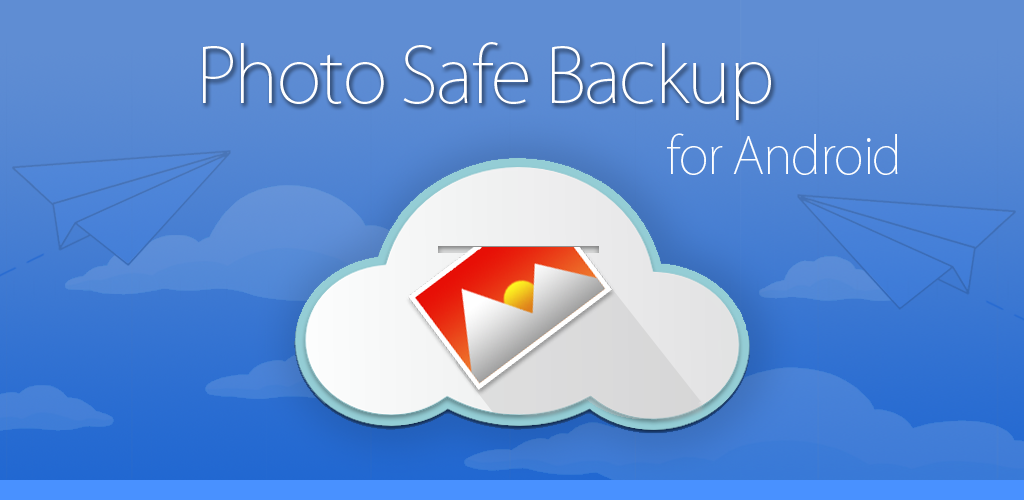
What is it?
An Android application to perform over-the-air encrypted backups of photos to cloud storage services. This means that should anyone gain access to your cloud account they won’t necessarily be able to view the images from your ‘phone as each image is stored in an encrypted form.
How Does It Work?
Photos are backed up to a cloud storage service and placed into encrypted ZIP files. This has the distinct advantage that software to decrypt the files is widely available, so in the case that you need to read one of the encrypted files most unZIP applications will be able to do the job for you – no special decryption software needed!
Note that you need to have set up a cloud storage account before you can use this app! Many are free (up to a certain amount of storage, at least).
Why?
Google+ includes functionality (as do various other apps, including DropBox and OneDrive) to back up your Android phone’s media collection, however some may have concerns about uploading their photos to Google in a form in which they can be viewed should anyone get access to your Google Drive account.
Some recent high profile cases where unathorised access to celebrity’s iCloud accounts resulted in a large number of private photos being distributed has highlighted the potential issues with storing personal data in cloud services.
Photo Safe Backup is intended as an alternative media backup service which encrypts images as they are backed up to the cloud.
It’s also important to note that the images on your phone remain unchanged – they are not encrypted or secured in any way – you should take appropriate precautions to prevent someone accessing the data on your phone in the case that it is lost or stolen.
Features
- Daily backup of image into encrypted ZIP files. Supported storage:
- Dropbox
- OneDrive (I)
- Google Drive (I)
- “On demand” backup, backs up photos as you take them (I)
- Prevent back-up when (I):
- Not on WiFi or
- Battery too low
- Not connected to charger
- Choice of encryption & key length
- Choice of compression level for balancing speed & storage space/bandwidth
(I) indicates features not present in the open source version
Quick Start
You should set up a Dropbox, OneDrive or Google Drive account before starting this if you do not already have one.
- Install the Photo Safe Backup app
- Run the App from your Android Launcher
- Go to the “Security” section of the options and tap “Password” to set a password. Please remember the password you use!
- Go to the “DropBox” section of the options and tap “Enable Dropbox”.
- Tap “Connection to Dropbox” and go through the process of authorising access you Dropbox account by the application.
- Go to the “General” section of the options and tap “Daily Backup”
Done!
Options
Yes, there are quite a few options, but that’s a good thing, as it allows you control over how the app functions. By default you can use the application without setting many of the options, so you should still be able to get up and running without much bother. This section looks at the options in detail. Please note that the appearance may be slightly different on your device!
Security
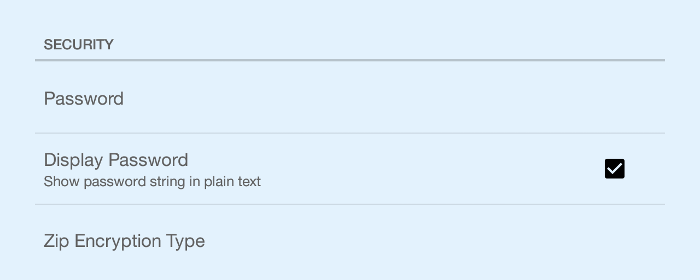
| Option | Details | Required? |
|---|---|---|
| Password | Password used to encrypt the backup files | Required |
| Display Password | If enabled, the password will be displayed in plain text when editing it via the “Password” option | No |
| Zip Encryption Type | Allows a choice of “Standard” or AES (128 or 256 bit) encryption. “Standard” has built-in support on Windows machines, but AES is more secure. AES is recommended in conjunction with a ZIP file utility which understands AES compression (e.g. 7-zip ) | Optional |
DropBox
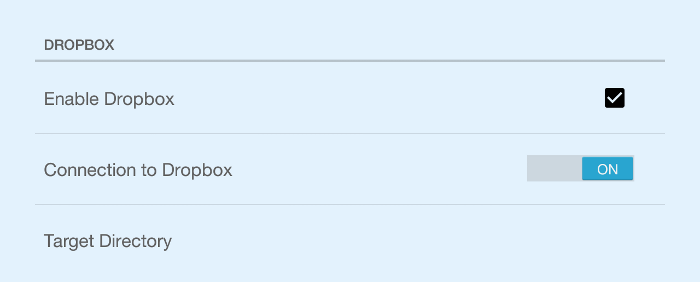
| Option | Details | Required? |
|---|---|---|
| Enable Dropbox | If enabled then backups to Dropbox will be performed. | Required, if using Dropbox |
| Connection to Dropbox | Use this option to configure the connection to Dropbox (i.e. account & authorisation ) | Required, if using Dropbox |
| Target Directory | Backups may be placed within a subdirectory. Use this option to specify the name. If you’re using the app on multiple devices it might be convenient to back each one up to a different directory. | Optional |
Google Drive
![Google Drive configuration options]
| Option | Details | Required? |
|---|---|---|
| Enable Google Drive | If enabled then backups to Google Drive will be performed. | Required, if using Google Drive |
| Connection to Google Drive | Use this option to configure the connection to Google Drive (i.e. account & authorisation ) | Required, if using Google Drive |
| Target Directory | Backups may be placed within a subdirectory. Use this option to specify the name. If you’re using the app on multiple devices it might be convenient to back each one up to a different directory. | Optional |
App Permissions
Why are the various app permissions required?
| Permission | Reason |
|---|---|
| Internet | Access to cloud storage. There is no “phone home” functionality included in this app |
| Boot Complete | The app looks for new images as you take them. In order to do this a service needs to be started when the ‘phone starts up |
| Wake Lock | Related to the boot complete permission, just required at start-up to ensure that the ‘phone doesn’t go to sleep before the service is started |
| Read External Storage | Images may be stored on external storage. Access to this is needed in order to back them up |
| Access Network State | The option that prevents back-up if you’re not on WiFi needs to know about the network state |
What’s Next?
Support for other cloud storage services is top of the list, Amazon S3 is next.
Frequently Asked Questions
Q: I’ve forgotten my password – is it stored anywhere?
A: The password is stored on within the application. If you’ve uninstalled it, no longer have access to the device or have cleared the application settings then there is no way to retrieve it. The password is not stored on any of the cloud services which files are uploaded to.
Q: The app’s OK, but it’s missing a some feature!
A: Please e-mail me at dev@brightsilence.com and let me know what you think is missing
Q: The version on Google Play includes features that are not in the open source version on GitHub. How come?
A: The version on Google Play includes additional features for which a small charge is payable. I’m hoping that people will find the app worth while enough that they don’t mind making a small payment for to get access to these additional features. However, I also believe in giving something back, so I make the base source code available via GitHub in the hope that it will be useful to others.
Q: Windows says my ZIP file is broken!
A: Windows does not have support for AES encryption built in. If you want to use AES encryption which is recommended when you could use something like 7-zip as your decryption tool. This (and various other tools) are capable of AES encryption.
Q: Who designed the icon for Photo Safe Backup for Android?
A: The fabulous Helen Maffin!
Q: I’m looking on DropBox – where the heck are my files?
A: Go to the top-level directory, then look in the “Apps” folder. You should see an “AndroidPhotoBackup” folder beneath that. You’ll find any backup files (or subdirectories) within.
Q: Are you stealing copies of all of my photos or files?
A: Please see the privacy policy

